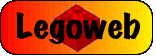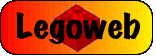|
 •
Step 4 - Applying the Techniques •
Step 4 - Applying the Techniques
Here is a second example of how to use the techniques shown above.
Have a look at the first picture - he looks quite happy for a
guy about to be killed with a laser beam. Now look at the second - speechless!
And finally the third - that looks more realistic.
This was a two stage effect. The first thing was to select the
colour of the minifigure's skin with the Eye Dropper, and then using this to colour
over his mouth.
The second part was to select the colour of his eyes and draw
the mouth in with a basic Stroke Style.
These techniques are very useful, as I have just shown you, for
a wide range of image related tasks.
Finally, here are the two photographs of 007 and Goldfinger in
confrontation:

'Do you expect me to talk?' [Bond]

'No Mister Bond I expect you to die!' [Goldfinger]
|